Exporting Data to Excel
Important - For practices with a hosted server, for example AEROS, you must watch the videos on your local desktop. To do this copy and paste the url for this web page into your local browser. Local health board restrictions may also affect access.
Exporting to Excel (1.58)
There are two options in Report Output for exporting data:
- Export Data (DBF File)
- Export Data (Tab Separated)
Note - To see free text comments of any entry in Vision 3 on an extracted file, you must select Export Data (Tab Separated).
To export data to Excel:
- From Report Output, select one of the Export Data options:
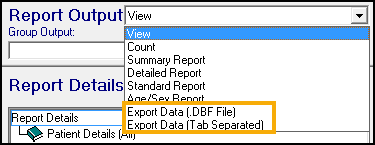 See Creating a Search for help with creating a search if required.
See Creating a Search for help with creating a search if required. - Select Run to generate the search and the Browse for Folder screen displays:
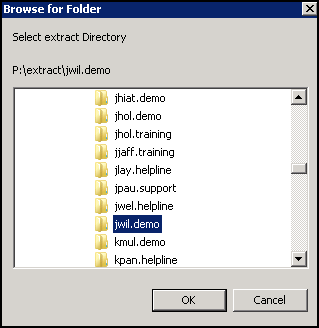
- The Save to screen displays, select the directory to save the extract to.
- Select OK to proceed.
- If you have previously exported a search to this destination, a warning displays 'XXXXXXX database exists, it will be overwritten, continue', select Yes to proceed.
Each export creates a patient file:
- Tab Separated - patient.txt
- DBF - patient.dbf, patient.cdx and patient.fpt
Additional files are created for each entity, for example, a medication search generates file(s) with the name therapy.XXX.
See Importing a TXT File into Excel and Creating a Pivot Table in Excel for further details.
Note - To print this topic select Print  in the top right corner and follow the on-screen prompts.
in the top right corner and follow the on-screen prompts.